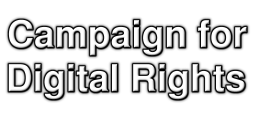
| Sunday December 28, 2025 |
| Home |
| FAQ |
| Mailing Lists |
| Issues |
| - BBC Creative Archive |
| - EUCD |
| - Copy Protected CDs |
| - Dmitri Sklyarov |
| Contact Us |
| Resources |
| Links |
Please note that these CD campaign pages have been frozen as of 14-1-2005, and will not be updated for the time being. However, they will still remain here as an information resource for people still encountering problems with their CDs. |


Corrupt audio discs, aka "Copy-Protected CDs"
Help us find Bad CDs
Windows tips
Here follow some simple instructions on how to extract the audio from a CD using Windows 95/98/2000/XP, and how to check that it has worked okay -- in order to see whether you have a bad CD or not. Many thanks to Chuck Heffner from Fat Chuck's for providing these instructions.
INSTALLATION INSTRUCTIONS
Download your CD Ripper from one of these locations:
Save your download to an easy to remember place on your computer. We will need to know where it is.
Once you're done downloading this program (this should takes less than 10 minutes), go to the place where you saved it on your computer.
Double-click on it to start it, or right-click with your right mouse button and choose Open.
It will install itself on your computer.
RUN INSTRUCTIONS
When you are done installing it, open the program by clicking Start -> Programs -> CD-DA X-tractor -> CD-DA X-tractor. Put your CD in your computer CD player (make sure you close the CD player so that the CD is inside the computer).
Click on File -> Refresh CD. At this point the program should notice you have a CD in your computer CD player. It will list the CD tracks (one for each song) in its big window. If it doesn't list any tracks/songs, you probably have a Bad CD. If so, tell us and we'll tell the world.
Next, click on File -> Rip Tracks. If it comes up with a small window that says "Warning - the playlist already exists...", hit YES. We're doing great now.
A new window will pop up showing you the status as each track/song is ripped (copied) to your computer.
If it has problems with any tracks and won't rip/copy them, you probably have a Bad CD, or at least a poorly manufactured one. If so, tell us and we'll tell the world.
If you have no problems, it will be done after 5-20 minutes, so let's go find your new song copies when it's done.
Click on "My Computer", then (C:), then "Program Files", then "CD-DA X-Tractor", then "Output." You will find your newly ripped/copied tracks there. Go ahead and play them on your computer if you have speakers attached and turned on to your computer.
While you listen, do you hear any big problems with your new music? Any big hisses, scratches, or other obnoxious noise that you don't associate with your music? If so, tell us and we'll tell the world.
Thank you very much for your help, we all appreciate it!
| webmaster@ukcdr.org |