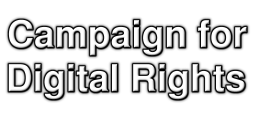
| Saturday January 10, 2026 |
| Home |
| FAQ |
| Mailing Lists |
| Issues |
| - BBC Creative Archive |
| - EUCD |
| - Copy Protected CDs |
| - Dmitri Sklyarov |
| Contact Us |
| Resources |
| Links |
Please note that these CD campaign pages have been frozen as of 14-1-2005, and will not be updated for the time being. However, they will still remain here as an information resource for people still encountering problems with their CDs. |


Corrupt audio discs, aka "Copy-Protected CDs"
Help us find Bad CDs
Mac tips
Extracting audio (or `ripping tracks') from a CD is very easy on the Mac if you have iTunes:
- Start up iTunes
- Insert the audio CD. After a few moments, a list of tracks should appear in the iTunes window. You can play these in the normal way, for example by double-clicking on them. If the track list doesn't appear, or if one or more of the tracks won't play, then you probably have a Bad CD. Let us know about the problem.
- Now extract the audio from the disk onto your hard drive. This is done in iTunes by clicking the "IMPORT" button top-right. Any problem tracks are marked with a red `X'.
- When extraction has finished, go to the Library section, and find the newly-extracted tracks, and play them again to check for any strange noises you don't normally hear in the music, like bursts of hiss or distortion.
- If everything went okay up 'til here, then the CD is either okay, or it is one of the copy-protected CDs that Macs are immune to. Thanks for taking the trouble to test your CD in any case.
If you found any problems at all with your CD -- tracks that don't play, or that give you a red `X', or that have unusual distortion -- please let us know.
Thanks for your help!
| webmaster@ukcdr.org |